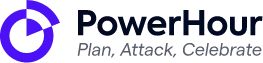Documentation
Here are the steps on how to use Power Hour Game within Zoom Application.
Installation
1. Sign In / Login
Open your Zoom App, and sign-in or login with your credentials.
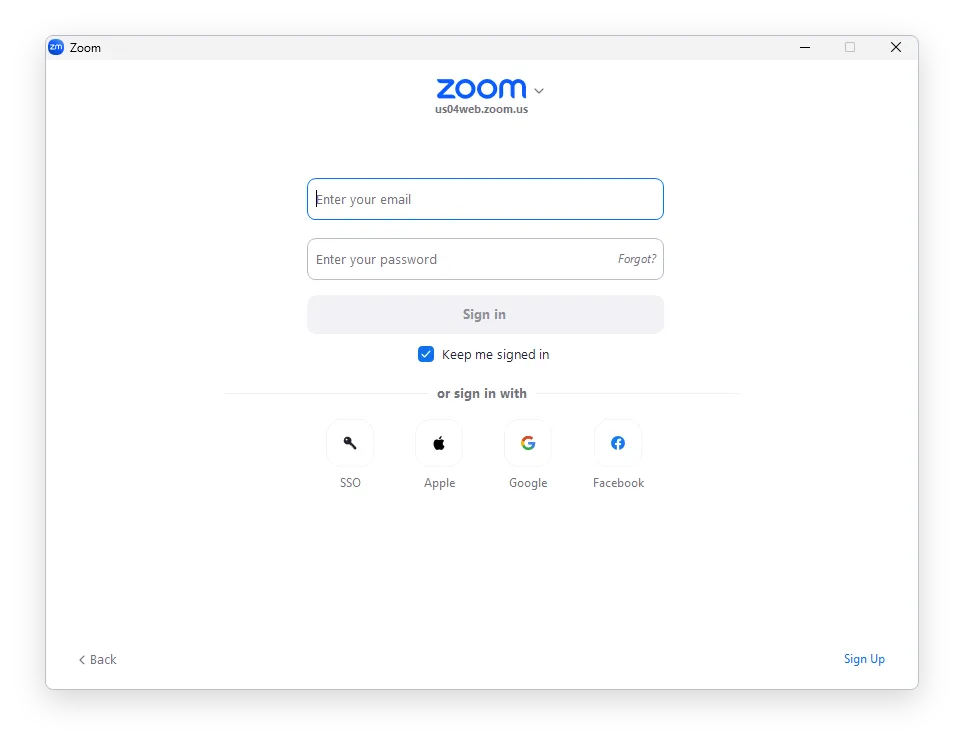
2. Go to "Apps" Menu
Navigate to Apps menu, located in the top section or header of the Zoom App interface. If you can't see it in your default menu list, click on More, and it will show you the list of previously hidden options.
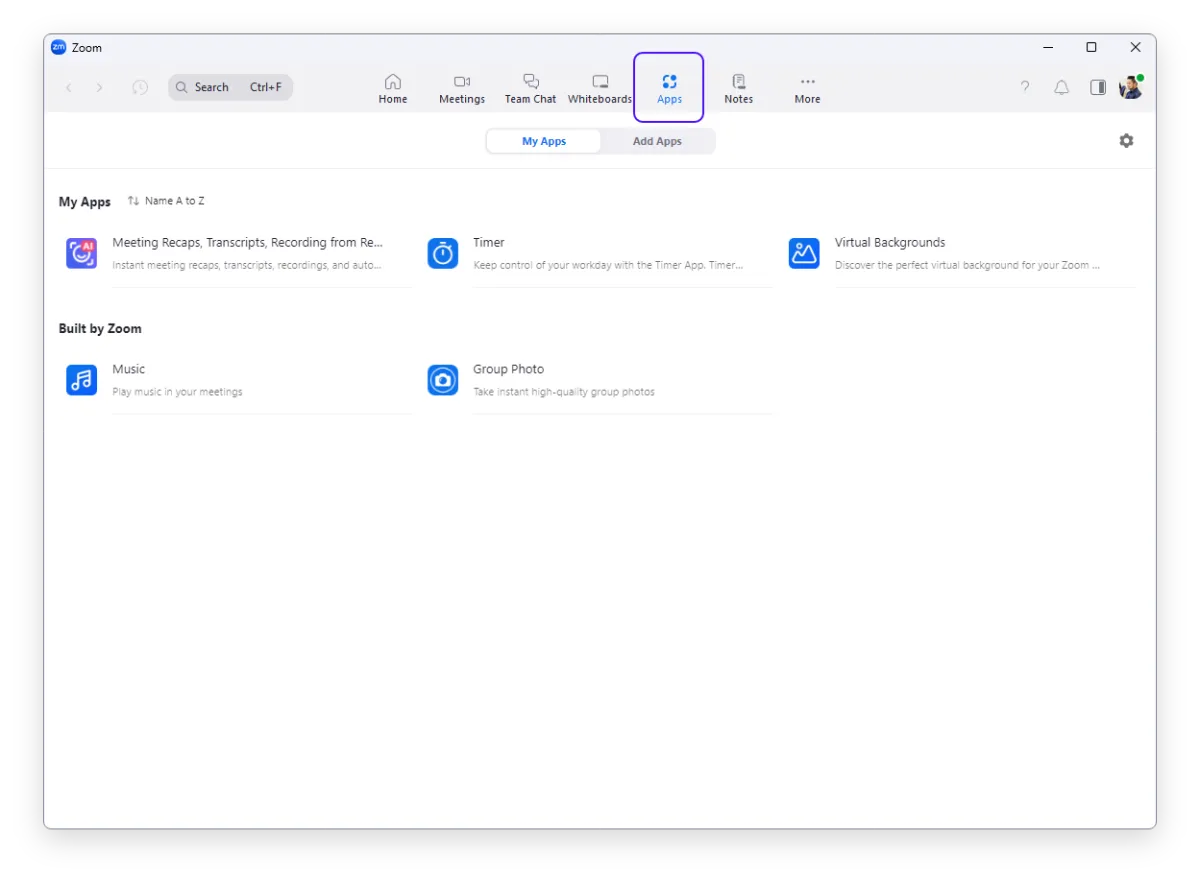
3. Select "Add Apps" Tab
- Select the "Add Apps" tab.
- In the left-hand corner search box, type Power Hour Game.
- Hit enter to search the app.
- In the results panel, press "Get" button, and "Add" the app into your account.
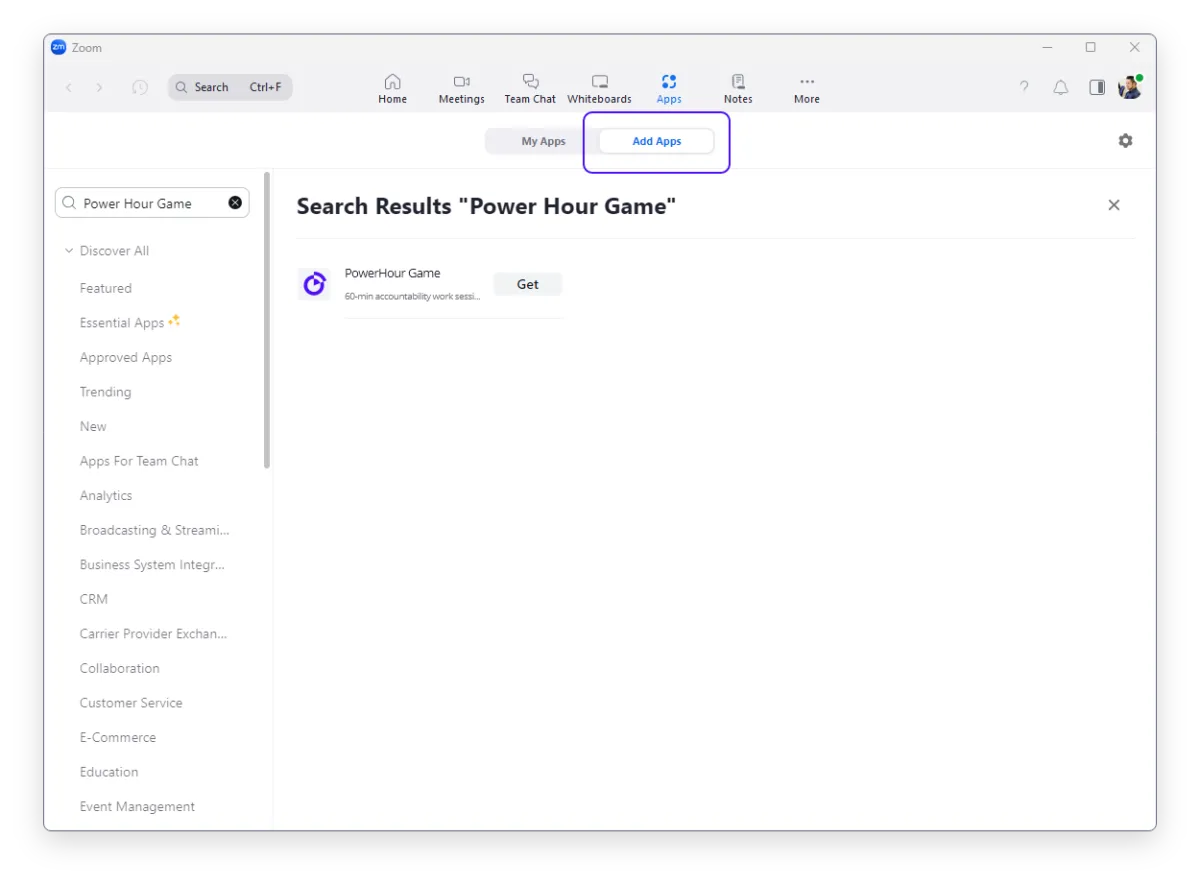
4. Authorize
- After few seconds, you should be able to see the Authorization screen.
- Click "Allow" to authorize.
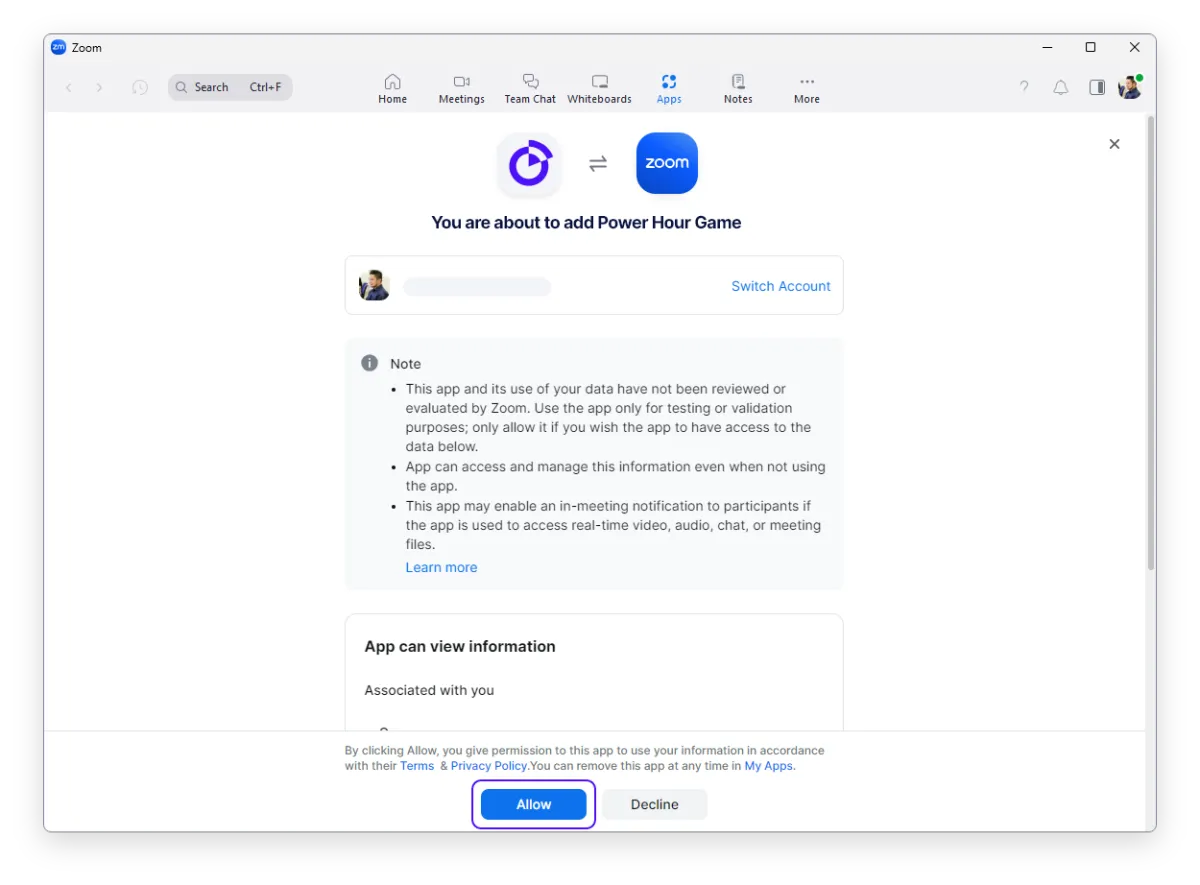
5. In few moments, you should see the message for successful installation.
In order to verify, you may check in "My Apps" tab, and you can see the Power Hour Game installed.
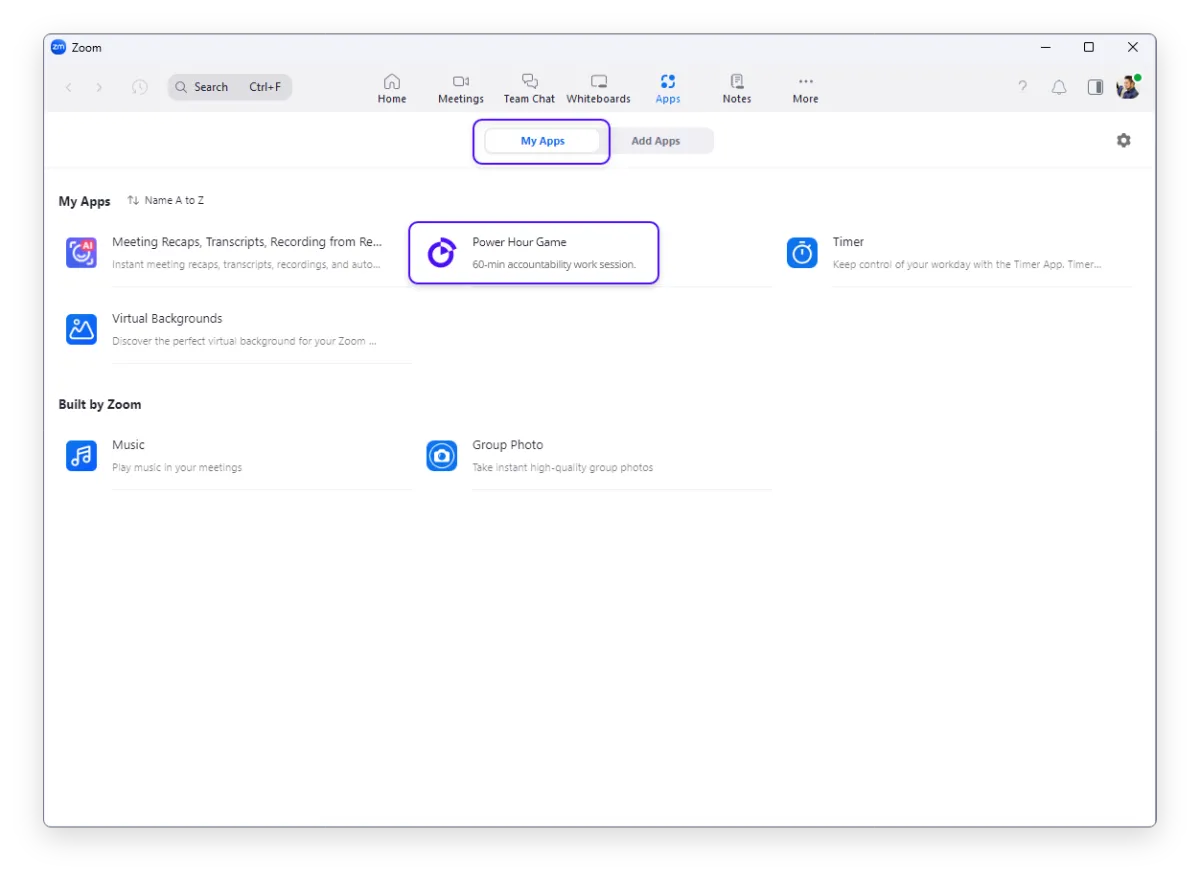
Usage
1. Launch the App
2. Sign In or Connect with GoTeam account
3. If you are a facilitator:
Create a Power Hour session
Invite users into your schedule
4. If you are a team member:
Register to available sessions
Join to registered sessions.
Uninstallation
1. Login to your Zoom Account.
2. Navigate to the Zoom App Marketplace.
3. Click Manage > Added Apps .
4. Search for the Power Hour Game app.
5. Click the Remove button to uninstall.
Contact Support
Contact Support
Our support team is available from 7am to 4pm PST (Philippines Standard Time, +8 GMT), Monday to Friday.
During these hours, you will receive initial responses to inquiries within 3 hours, and detailed responses within 48 hours.
You can receive support by sending Email : [email protected]